During the previous step, you have learned to log into GoodMeeting and discovered the dashboard.
You may have seen some meetings from colleagues, or the dashboard was empty. So, let’s prepare your first meeting.
By using the navigation menu, navigate to “New meeting”.

Then, you will be able to see this view:
 This is the wizard which will guide and help you to create a meeting.
This is the wizard which will guide and help you to create a meeting.
To create a meeting, you will need to provide some information:
 When you are ready, click on the “Next” button to continue.
When you are ready, click on the “Next” button to continue.
You will be asked to configure the chain of meeting.
Click on the first toggle button.
Then fill the name with the chain name (required) and the description.

Then click on "Next" button.

Click on the field “Chain of meetings” and you can start typing to search your chain.
When you see it, just click on it!
Then, click on the “Next” button.
You will be asked to configure the serie.
You can select the repetition frequency (daily, weekly, monthly or yearly) and the day of the week if necessary.
You must select an end date after which the meetings will not repeat.
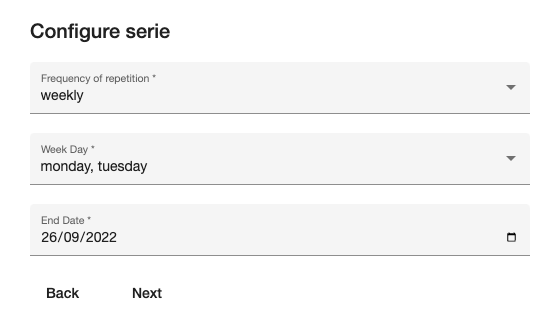
Topics are the subjects that will be discussed during the meeting.
Creating a topic allows you to organize and structure a meeting.
During or after the meeting, you can summarize the key points of the topic in a conclusion.
i You need to create at least one topic.

You will see a summary of your meeting with the main information.
If it suits you, you will have two choices: create as planned, or create as draft.
i “Create as planned” will make the meeting (and its topics, polls, tasks) visible and will send an email invitation to the participants.
"Create as draft" will keep the meeting visible only to you. You can change its status to "planned" later.
Congratulations! You’ve created your first meeting.

